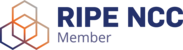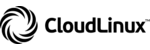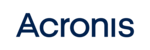To transfer files via RDP (Remote Desktop) connection, you will need to perform the following steps:
- Open the Connection to the Remote Desktop.

- Select the option "Show Options" and then select the "Local Resources" tab.

- Select the option "More...", then the option "disks", and finally select the disk(s) will be accessible directly through the Dedicated Server/VPS.

Now you just need to proceed to Windows Explorer and the previously chosen disk will be ready to use. In this way you can transfer files from the Dedicated Server/VPS to your computer and from your computer to the Dedicated Server/VPS.