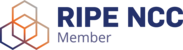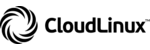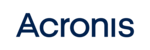Para restringir as conexões RDP ao Servidor Dedicado e/ou VPS no Windows Server 2012, 2016, 2019 e 2022, será necessário efetuar os seguintes passos:
- Pressionar a combinação de teclas Windows + X.
- Escrever "controlfirewall.cpl" (sem aspas) e selecionar "Ok".

- Selecionar "Advanced Settings".

- Selecionar "Inbound Rules" e posteriormente "Remote Desktop".

- Selecionar "This IP Address" e "Add".

- Selecionar "This IP Address or Subnet", preencher com o IP pretendido e selecionar "Ok".

- Certificar de que o IP foi adicionado e, em seguida "Apply".