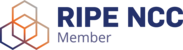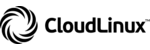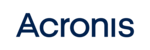Para fazer a configuração inicial do Windows Server 2012, 2016, 2019 e 2022, será necessário efetuar os seguintes passos:
- Aceder ao Solus-VM.
- Selecionar a VPS pretendida.
- Selecionar a opção "VNC".

- Selecionar a opção "HTML5 VNC Client SSL".

- Selecionar o idioma pretendido.

- Aceitar os termos da Microsoft.

- Introduzir a palavra-passe desejada e finalizar a configuração. Uma vez o procedimento finalizado a VPS estará pronta para ligações via RDP (Remote Desktop).

Nota: Aconselhamos vivamente que após a introdução da palavra-passe desejada, faça uma breve verificação da mesma recorrendo ao ícone do olho que irá surgir no canto direito da caixa de texto, de modo a confirmar visivelmente que os caracteres introduzidos foram os caracteres desejados. Aconselhamos igualmente a utilização de uma palavra-passe segura recorrendo a caracteres maiúsculos, minúsculos e números.